These are instructions on how to install MediaTek USB Driver on a Windows computer (compatible with Windows 7, 8, 8.1, 10 and Windows 11).
Steps to Install MediaTek USB Driver on Windows Computer
- Download and extract the MediaTek USB Driver package on the computer. If you have already downloaded and extracted the driver package, then SKIP this step.
- Once the driver package is extracted, you will get the MediaTek-Driver-Setup.exe file:
- Open MediaTek-Driver-Setup.exe (double-click to open) to launch the Setup Window:
- When the Setup Window opens, click the Next button.
- Again, click the Next button.
- Click the Install button.
- It will ask you to remove the origin driver first. Click on Yes to continue.
- Now, MediaTek Driver will be installed on the computer (this may take a few seconds to complete).
- Once the installation is completed, Click on the Finish button to exit the Setup Window.
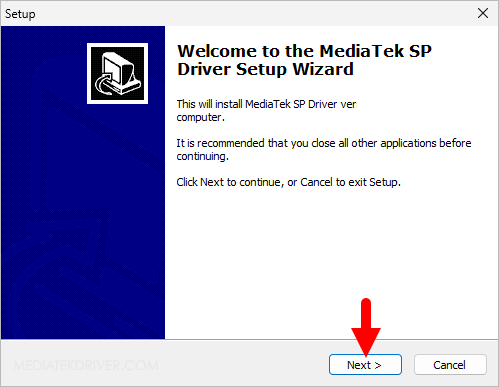
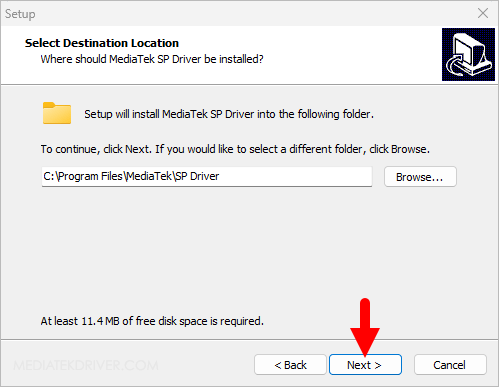
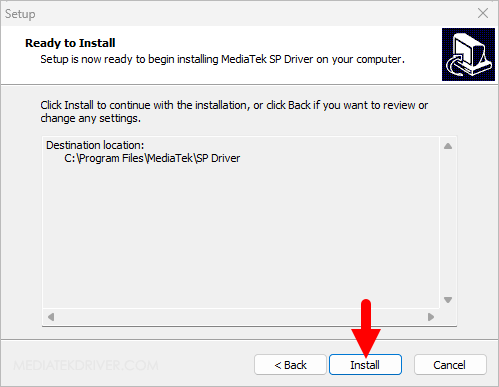
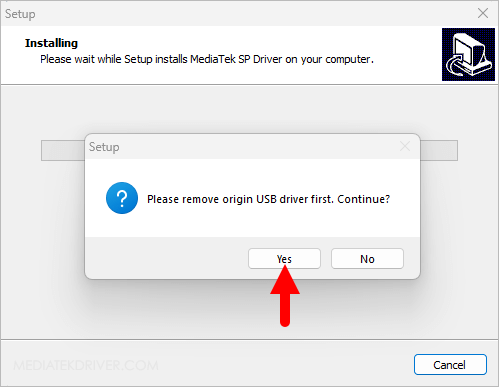
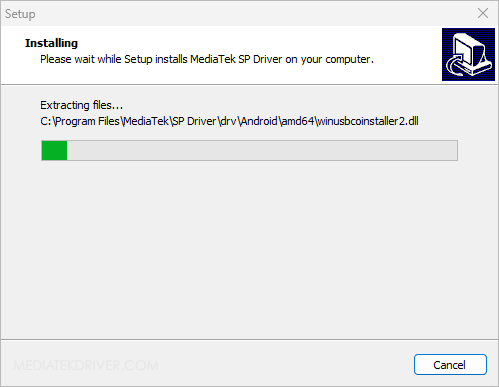
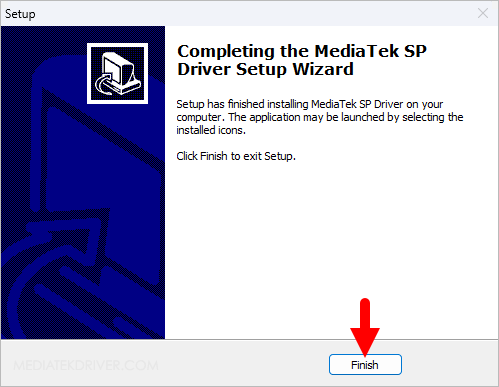
Restart the computer. Upon reboot, the computer can refresh its system processes, which can help resolve any temporary driver connectivity issues that may have been present before the restart. This should ensure a smooth connection between your MediaTek device and the computer using the USB cable.
Readme Once:
[*] Download Latest MediaTek Driver: If you are looking for the latest MediaTek Driver, then head over to our Download page.
[*] Previous Versions: If you’re searching for older versions of MediaTek Driver, then head over to our Archives page.
[*] Remove or Uninstall: If you want to remove or uninstall MediaTek Driver from the computer, then head over to How-to Uninstall MediaTek Driver page.